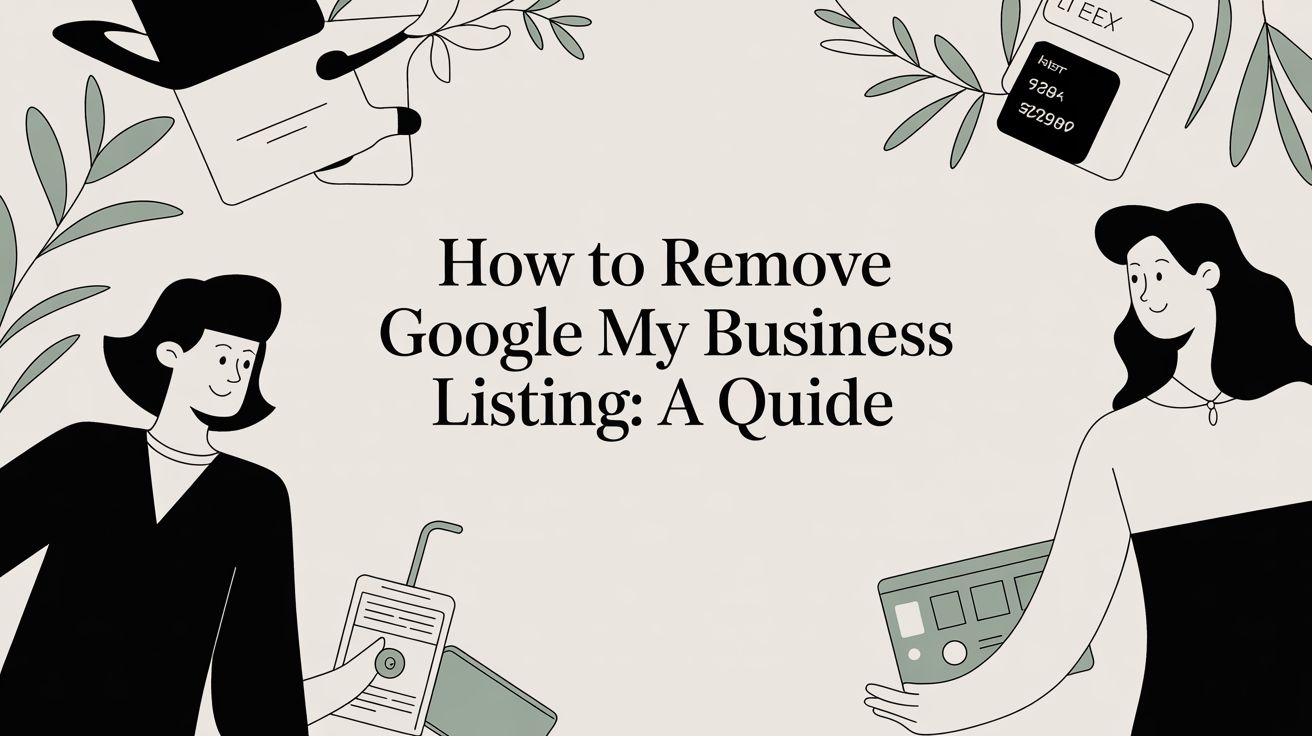
Before you jump into removing a Google Business Profile, it's crucial to understand this isn't like deleting a social media post. Taking a profile down is a permanent action—it wipes out all your hard-earned reviews, customer photos, and any ranking authority you've built up over the years. Gone for good.
For most businesses that have simply closed their doors or moved, marking the profile 'Permanently Closed' is almost always the smarter move. This keeps your business history intact and clearly informs customers of the change. Full deletion should really only be for those nightmare scenarios, like stubborn duplicate listings or a profile for a business that never even existed.
Deciding When to Remove a Business Listing
Figuring out how to remove a Google Business Profile isn't just a technical task; it's a strategic one with real consequences. If you make the wrong call, you could confuse your customers, damage your online reputation, or even create bigger problems for yourself later on.
So, the first step is to take a breath and accurately assess your situation. Are you shutting down for good? Are you wrestling with a duplicate profile that's splitting your reviews? Or maybe you've moved into a new office and are haunted by the listing of the previous tenant.
Each of these situations calls for a different playbook. A complete deletion, for instance, is the nuclear option. All those customer reviews and photos disappear into the digital void. It’s the right choice for a profile that's flat-out wrong or a duplicate that's causing chaos. But if your business is just closing up shop, marking it "Permanently Closed" is a much cleaner exit. It sends a clear signal to both Google and your customers without erasing your history.
Understand the Stakes of Removal
This decision matters so much because your Google Business Profile is how most people find you. Think about it: a staggering 87% of consumers use Google to find local businesses. That profile is your digital storefront on the world's biggest main street. Wiping it out means you vanish from the very place potential customers are looking. You can see more about how vital this is by looking at local search statistics.
Before you even think about deleting, ask yourself this one simple question: "Does this listing need to completely disappear, or do people just need to know it's no longer active?" Being honest with yourself here will almost always point you toward the right path.
To make it even clearer, this decision tree lays out the best course of action depending on what you're dealing with.
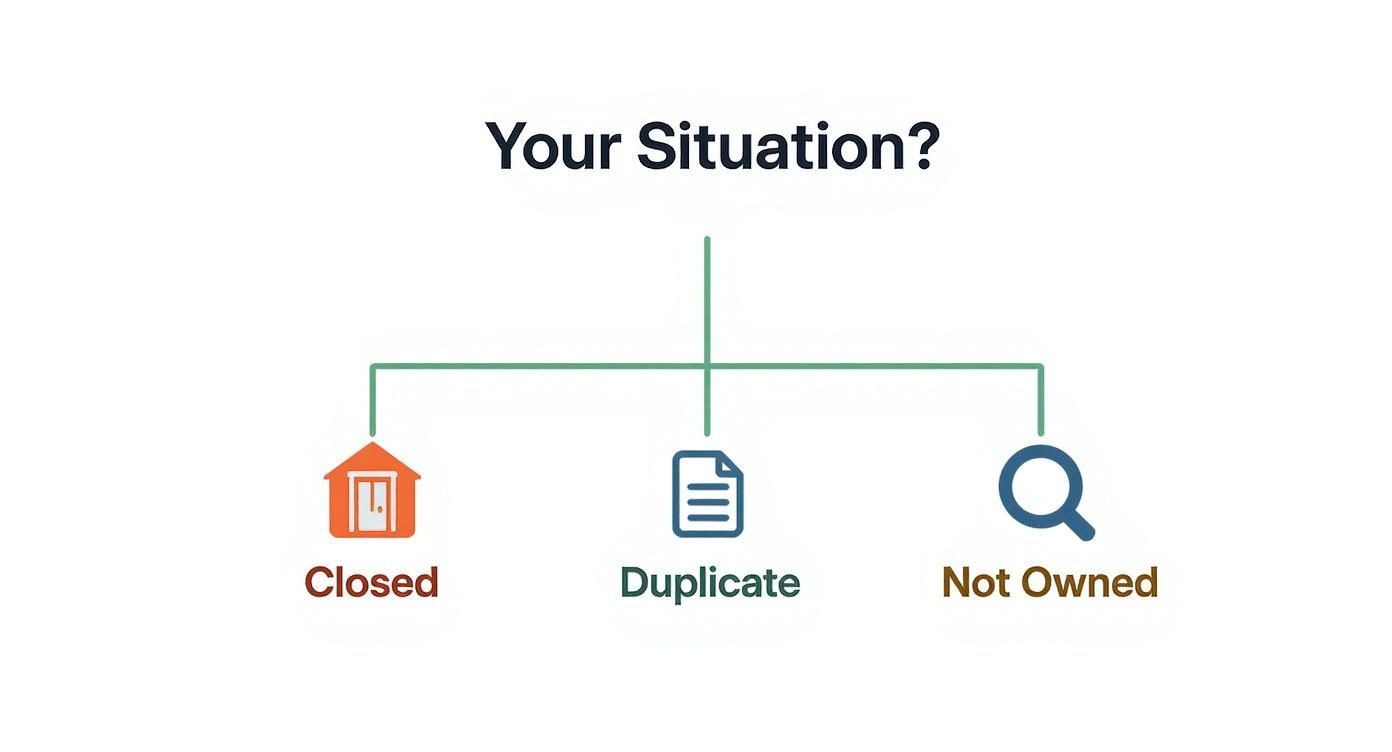
The big takeaway from this visual? Outright deletion is rarely the first or best option. Unless the listing is a duplicate or completely fake, there are usually better, less permanent solutions that keep Google and your past customers in the loop.
Choosing the Right Action for Your Business Listing
With all these options, it can get a little confusing. This quick table should help you match your problem to the right solution.
| Your Situation | Recommended Action | What Happens to Your Listing |
|---|---|---|
| Your business has shut down permanently. | Mark as "Permanently Closed" | The profile remains visible with a "Closed" label, preserving your reviews and photos. |
| You've found a duplicate listing for your business. | Delete Profile (for the duplicate only) | The extra, incorrect listing is completely removed from Google Maps and Search. |
| You moved to a new address. | Update Address (don't create a new one) | Your existing profile, reviews, and history are transferred to the new location. |
| A listing exists for a fake business or an old tenant. | Suggest an Edit / Report it | The incorrect listing is flagged for Google's review and potential removal. |
Ultimately, taking a moment to choose the right path saves you from the headache of trying to undo a mistake that, in the case of deletion, is irreversible.
Permanently Deleting a Listing You Own
Sometimes, you've tried everything else and a full, permanent deletion is the only path forward. This is the nuclear option—it completely erases everything you’ve built up, including your hard-won reviews, photos, and customer posts. It's the right call for a stubborn duplicate listing that just won't go away or a profile that never should have existed in the first place, but it’s not a decision to be made on a whim.
Before you even think about starting, you have to be absolutely sure you're a verified owner or manager of the specific Google Business Profile you want to remove. If you don't have those credentials, you simply won't have access to the controls you need. Google puts these safeguards in place to stop unauthorized people from maliciously taking down legitimate businesses.
This screenshot shows you exactly where to start the process right from a Google Search, which is now the main way to manage your profile.
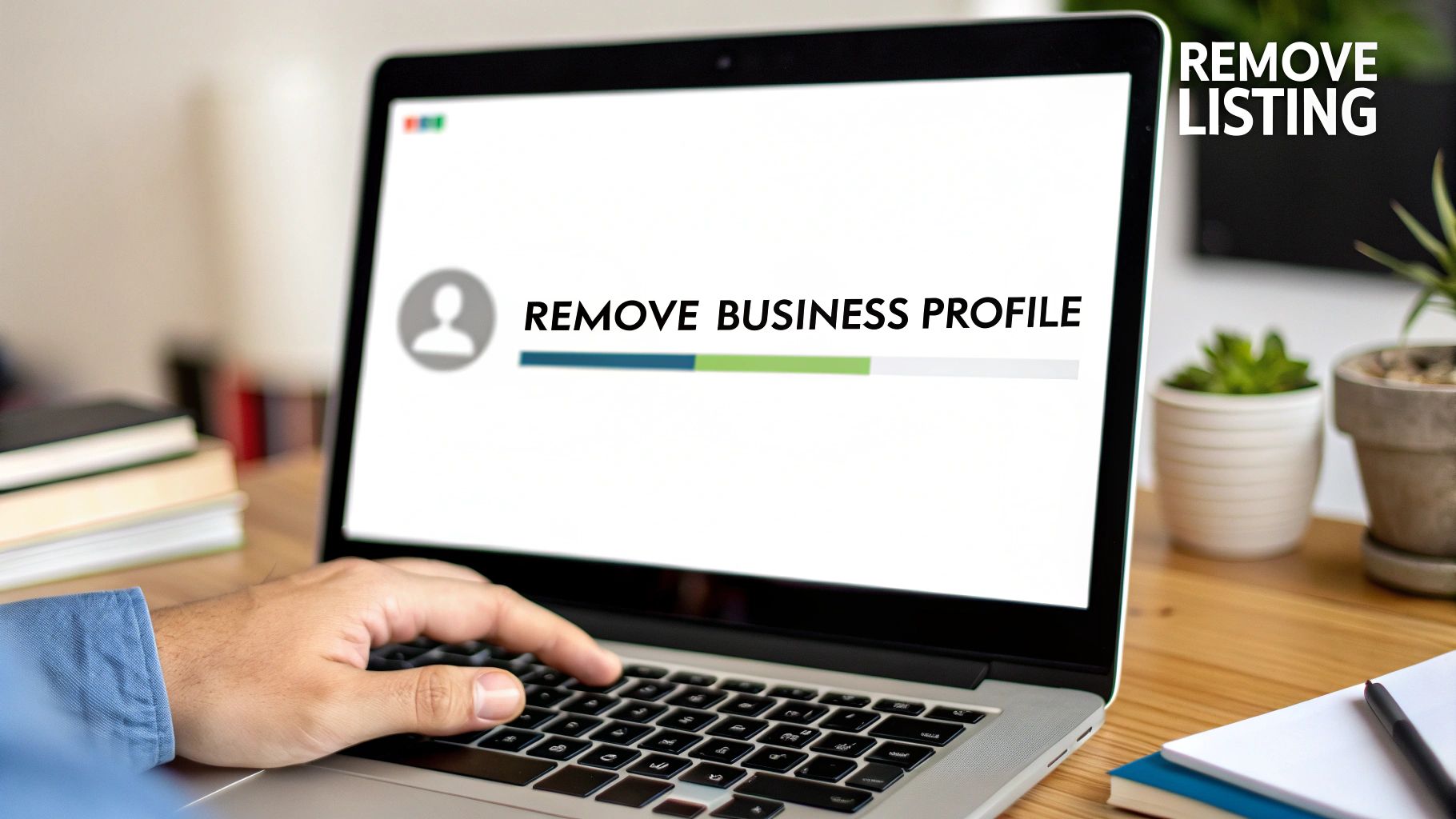
As you can see, it all begins by searching for your business while you're logged in. You just click the three-dot menu, which brings up the "Business Profile settings." It’s a much more direct way to get things done, with the management tools embedded right in the search results.
Finding the Removal Option in Your Dashboard
Google has moved almost all profile management away from the old GBP Manager dashboard and put it directly into Google Search and Maps. This can throw you for a loop if you're used to the old way. To kick off a deletion, make sure you're logged into the Google account that owns the profile.
Here’s the rundown:
- Open Google and type in your exact business name.
- Your business management panel will pop up right at the top of the search results.
- Click the three vertical dots next to your business name to open the menu.
- Select "Business Profile settings."
- From there, click on "Remove Business Profile."
This brings up a new window with a couple of choices. The one you want is "Remove profile content and managers." That's the one that starts the permanent deletion process.
Key Insight: Be careful not to mix up "Remove profile" with "Stop managing this profile." The second option just removes your access. The profile stays live on Google, just sitting there unclaimed. If you truly want the listing gone, you must choose the option that removes all content.
Differentiating Single vs Bulk Profile Removal
If you manage multiple locations under one account in what's called a business group, things get a little tricky. The process for removing a single profile that's part of a group is slightly different.
- For a single profile: Just follow the steps I laid out above directly in Google Search. It's pretty straightforward.
- For a profile in a group: You'll need to go into your Business Profile Manager first. Find the location you want to remove, click the "Actions" menu, and remove it from the group. Once it's a standalone listing, you can then go back to Google Search and follow the normal deletion process.
If you don't separate the profile from the group first, the final deletion option won't even show up. It's a common and frustrating roadblock.
What Happens After You Click Delete
Once you confirm, the change is pretty much immediate. Your Google Business Profile gets unpublished and will no longer appear in search results as a business you manage. Poof. All your reviews, photos, and information are permanently erased from Google's servers. This data cannot be recovered.
But here's something to keep in mind: the business name and its location pin might still hang around on Google Maps for a bit. It’ll just look like a generic, unverified place marker without any of your details. This is because Google pulls its map data from tons of different sources, so zapping your GBP doesn't instantly wipe the location from every database. Over time, as Google's data refreshes, this ghost marker will likely disappear.
This is a good moment to appreciate why Google is so strict. The platform has really cracked down on its quality standards for local listings. Issues like duplicate profiles or outdated info can lead to a quick suspension or removal. To get a better handle on this, you can learn more about the state of Google Business Profiles and see just how much the standards have evolved.
Ultimately, knowing how to remove a profile you own is about understanding how final that action is. It's a powerful tool for cleaning up your online footprint, but one wrong click can have consequences that you can't undo.
Marking Your Business as Permanently Closed
Sometimes, completely deleting your Google Business Profile isn't the right call. In fact, for most legitimate businesses that have simply closed their doors, it's a mistake. A much cleaner, more professional alternative is to mark your business as Permanently Closed. This preserves your hard-earned reputation while making it crystal clear to customers that you're no longer operating.
Think of it like hanging a "Closed" sign on your digital front door. It immediately stops people from trying to visit or call, which saves them a ton of frustration. This action also signals to Google's algorithm that your business is inactive, so it will naturally start phasing you out of search results for active services. It’s a far more graceful exit than having a deleted profile linger as a confusing, empty pin on the map.
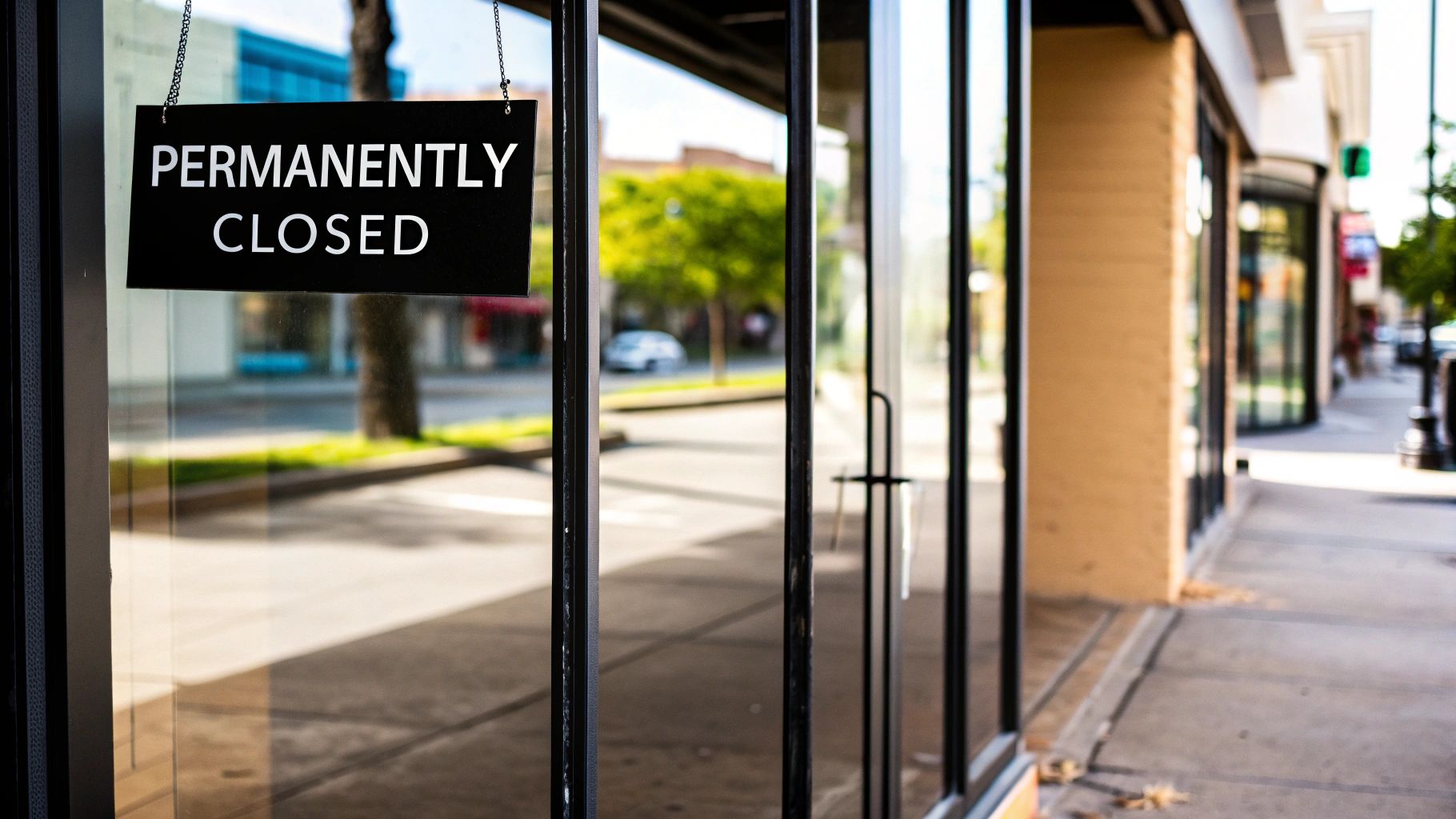
For any business that has ceased operations, this is almost always my top recommendation. It respects the customer experience—even for past clients—and maintains a level of transparency that simply vanishes with a full deletion.
How to Mark Your Profile as Closed
The good news is that this is a straightforward process you can handle right from Google Search. Just make sure you’re logged into the Google account that owns or manages the profile.
Here’s the quick rundown:
- First, search for your exact business name on Google to pull up your management dashboard.
- Look for the "Edit profile" button and give it a click.
- In the editing window, navigate to the "Hours" tab at the top.
- Right there, you'll see the option for "Permanently closed." Select it.
- Hit "Save" to make it official.
Google usually updates the listing across Search and Maps pretty quickly, often within a few hours. This sends an immediate and powerful signal to both your customers and the search engine.
Pro Tip: After you've marked the business as closed, consider publishing one final Google Post. A simple message thanking your customers for their years of support is a classy touch that leaves a lasting positive impression.
What Customers Will See After the Change
Once the update goes live, the public-facing profile changes in a few key ways. This is what people will see:
- A Prominent "Permanently Closed" Label: Your profile gets a bold, red label on both Google Search and Maps. There’s no ambiguity.
- Your History Stays Intact: Unlike a full deletion, all your old reviews, photos, and business info remain visible. This history can still be valuable, especially if you ever decide to launch a new venture.
- Contact Options are Disabled: Google will gray out or remove the "Directions" and "Call" buttons, preventing people from trying to reach a business that no longer exists.
This is all about managing customer expectations. A typical Google Business Profile can get around 200 interactions per month, so shutting down those active contact points is crucial to avoid wasting everyone's time.
The Long-Term Impact on Your Listing
Marking a business as permanently closed does more than just add a label; it tells Google's algorithm to treat your listing differently. Over time, your profile will become less and less visible for general, commercial searches. For instance, if you ran a plumbing company, you'll stop showing up when someone searches for "plumbers near me."
However, your profile will still appear if someone searches for your business by its specific name. This is really the ideal scenario. You're removed from competitive searches but remain as a historical record for anyone who remembers your brand. It’s the perfect way to gracefully exit the market—a far better option than the abruptness of trying to completely remove your Google My Business listing.
How to Report a Listing You Can't Access
What do you do when a rogue Google Business Profile is haunting your business, but you don't own it? This is a surprisingly common problem. Maybe you've moved into a new storefront, but the previous tenant's old, defunct listing is still live. Or worse, you're dealing with fake or duplicate profiles that are actively confusing and siphoning away your customers.
When you can't just log in and delete it, your only move is to report the problem to Google as a user.

The tool for this job is the "Suggest an edit" feature you see on every Google Maps and Search listing. It’s basically Google's way of crowdsourcing data accuracy. While you can't just click a button to delete the profile, you can feed Google the proof it needs to take action. The secret here is providing clear, undeniable evidence and being persistent.
Using the Suggest an Edit Feature
Getting started is pretty straightforward. You can flag an incorrect listing right from a Google search or within the Google Maps app.
- First, pull up the incorrect business listing on Google Maps or in a search.
- Click on the listing to see its full profile details.
- Find and select the "Suggest an edit" option.
- You'll get two choices: "Change name or other details" or "Close or remove." You want to choose "Close or remove."
Next, Google will ask you why you want it removed. This is the most important part of the process.
Choosing the Right Reason for Removal
Google provides a short list of reasons for removal. Picking the right one is absolutely critical if you want your edit to be taken seriously.
- Permanently closed: The go-to option for a business that has genuinely shut its doors for good.
- Doesn't exist here: Perfect for when you've moved into a new space and the old tenant's listing is still attached to the address.
- Spam or fake: Reserve this for blatantly fraudulent listings or those clearly designed to manipulate search rankings.
- Duplicate of another place: Use this when you spot a copycat profile of an existing, correct listing for a business.
After you pick a reason, Google will prompt you to add a photo. Do not skip this. A clear picture of your new storefront—with your new business sign front and center—is the single most powerful piece of evidence you can provide when reporting that a previous business "doesn't exist here."
Key Takeaway: You need to think like you're building a case for a judge. A report with no evidence is just your word against theirs. But a report that includes a photo of a completely different business at that address? That's hard evidence a Google moderator can act on quickly.
It's also worth remembering that Google's systems are always changing. Not too long ago, a major glitch caused tons of legitimate reviews to disappear, right when Google was also cracking down on fake reviews. This created widespread chaos. It's a good reminder that both algorithms and human reviewers are involved, and sometimes things get messy. You can discover more insights about these Google review issues to better understand the backend complexities.
Setting Realistic Expectations and Boosting Your Chances
Submitting an edit is exactly that—a suggestion. It goes into a massive review queue at Google, and there’s no guarantee it will be approved or any firm timeline for a decision. It could take a few days, or it could take several weeks.
Want to improve your odds? Get others involved. Ask colleagues, employees, or even friends to submit the same edit from their own Google accounts. Multiple independent reports all flagging the same problem send a much stronger signal to Google that something is genuinely wrong.
If your suggestions fall on deaf ears and this rogue listing is actively damaging your business, it might be time to call in the professionals. Services that live and breathe these platform policies can often get results when individual efforts stall. For those persistent, hard-to-remove listings, investing in a professional Google removal service can be the fastest way to protect your brand.
Troubleshooting and Escalating Removal Issues
So, you’ve followed all the steps to remove your Google Business Profile, but it’s still there. Or worse, it disappeared only to pop back up a few weeks later. Don't panic—this is more common than you'd think. Google’s automated systems don't always get it right on the first try, and a "rejected" edit can feel like hitting a brick wall.
But this isn't a dead end. When the standard methods fail, you just need to shift your approach from simply requesting a change to actively troubleshooting the problem. Before you fire off an angry email to Google support, take a breath and double-check a few things. Often, the problem is a small, overlooked detail.
Common Failure Points to Review First
Think of this as your pre-flight checklist. Running through these common hiccups can often solve the issue without ever needing to contact Google, saving you a ton of time and frustration.
- Lingering Data Sources: Is your business information still floating around on other big data aggregators? If Google's crawlers keep finding your business name and address on other reputable sites, they'll often assume your profile is still active and regenerate it automatically.
- Not Enough Proof: When you "Suggest an edit," a single report with no photo is basically shouting into the wind. To convince the review team, you need solid evidence. Think a clear photo of the new storefront, a utility bill showing the new business name, or a picture of permanent signage.
- Wrong Reason Selected: This is a classic mistake. If you mark a profile as "Permanently closed" when it was actually a duplicate, the system will likely reject your request. Make sure the reason you choose perfectly matches the situation on the ground.
- Someone Else Owns It: The profile might be under the control of an old marketing agency, a former employee, or an ancient email account you forgot existed. This ownership conflict will block any removal attempt you make.
When your initial attempts fail, pause and gather your evidence. A well-documented escalation has a much higher chance of success than a frustrated, hastily written support request. Treat it like you're building a case file.
Crafting an Effective Support Request
If you've checked for common errors and are still stuck, it's time to contact Google Business Profile support directly. How you frame this request is everything. Vague complaints get buried in the queue; specific, evidence-backed requests get resolved.
Your goal is to make it incredibly easy for the support agent to see the problem and approve your request. Before you even think about opening the support form, get all your information organized and ready to go. The more prepared you are, the faster this will get sorted out. This level of prep is also helpful if you're tackling unwanted URLs in search results beyond just your business profile; our guide on how to remove links in Google search has more on that.
Evidence Checklist for Google Support Escalation
Having the right documentation ready is non-negotiable. It's the difference between a quick fix and a months-long headache. Here’s a checklist of what you should prepare to build a strong case for your removal request.
| Evidence Type | Description | Why It Helps |
|---|---|---|
| GBP Profile ID & URL | The unique identifier and Maps link for the listing in question. | Allows support to immediately locate the exact profile you're referencing. |
| Official Documentation | A business license, utility bill, or articles of dissolution. | Provides official, third-party proof that a business has closed or changed. |
| Photographic Proof | A clear photo of the storefront showing new signage or no business at all. | This is the most compelling visual evidence you can offer. |
| Previous Case IDs | If you've contacted support before, include the ID numbers from those chats/emails. | Shows a history of the issue and prevents support from starting from scratch. |
| Screenshot Timeline | Screenshots of your rejected edits or the recurring listing. | Creates a clear, chronological record of the problem and your attempts to fix it. |
With this evidence in hand, you can present a clear and convincing case. Sometimes, if a full removal is proving difficult, a good interim step is to clean up what you can. Learning How to Remove Google Reviews From My Business can help manage your reputation while you work on the bigger removal issue.
If all else fails and you find yourself in an endless loop of automated replies, consider posting in the Google Business Profile Help Community. Describing your issue publicly with all your evidence can sometimes attract the attention of a volunteer Product Expert who has the ability to escalate cases internally.
And for those truly complex issues impacting your revenue or reputation, sometimes the most efficient path forward is to bring in a professional service like LevelField to cut through the red tape and get it done.
Common Questions About Removing a Google Business Profile
Even with a step-by-step guide, you’re bound to have a few lingering questions. Removing a business profile is a big step, so let's run through some of the most common scenarios and questions we hear from business owners.
Think of this as your quick-reference guide for those "what if" moments. We’ll cover timelines, what happens to your hard-earned reviews, and how to deal with a profile you didn't even create.
How Long Does a GBP Removal Take?
This is the big one, and the honest answer is: it depends entirely on who’s asking.
If you're the verified owner of the profile, the process is practically instant. When you go through your dashboard and choose to "Remove profile content and managers," the listing disappears from public view almost immediately. The actual location marker on Google Maps might hang around for a few days or even a couple of weeks, but your profile content is gone.
Now, if you don't own the listing and you're relying on the "Suggest an edit" feature, you're on Google's timeline, not yours. Your request gets tossed into a review queue, and a decision could take anywhere from a few days to several weeks. There’s no guarantee, and your success really hinges on how compelling your evidence is.
Will Deleting My Profile Erase All Reviews?
Yes, it absolutely will. This is a crucial point that many people miss.
When you permanently delete a Google Business Profile you own, you’re wiping the slate clean. That means every single review, all customer-uploaded photos, your Q&A history, and every post you’ve ever made will be gone for good.
This action is final. Once that data is deleted, there's no getting it back. This is exactly why marking your business as "Permanently Closed" is a much better option if you want to stop operating but still preserve the history you've built.
What if Someone Else Created My Business Listing?
It’s a surprisingly common and frustrating problem, but it's fixable. If a listing for your business is out there but you don't have the keys, your first move is to claim it.
- Start by finding the listing on Google Search or Maps.
- Click the link that asks, "Own this business?"
- Follow the prompts. Google will walk you through its verification process to prove you’re the legitimate owner.
This process usually involves getting a postcard with a verification code mailed to your business address, though sometimes a phone call or email option is available. Once you complete the verification, the profile is yours. From there, you can either update it with accurate info, mark it as closed, or go for a full deletion if that's what you need to do.
Can I Temporarily Disable My Profile?
Google doesn't really have a "pause" button for business profiles. If you need to shut down for a bit—maybe for a vacation, renovations, or a seasonal break—the right move is to mark your business as "Temporarily Closed."
This setting keeps your profile live and visible, with all your reviews and information intact. It just adds a prominent notice telling customers you aren't open right now. It's the official, and smartest, way to handle temporary closures without taking the nuclear option of deleting everything.
If you're looking for more information on managing your Google Business Profile, beyond just the removal process, you might find these additional Google Business Profile resources helpful.
